Connection Help Forms Help Advanced Forms Help SSI Help My SQL help PHP help Front Page Frontpage FAQ Frontpage Tutorial Page 1 Page 2 Page 3 Help Home Opt2 Home |
File Location Editing Use this method if you wish to edit your documents offline, but don't wish to install the Microsoft Personal Web Server on your computer. Dynamic components and web bots are not supported using this method PART 1: Editing your site locally You first need to create a FrontPage web on your local hard drive. Enter in a location such as c:\myweb when
creating your FrontPage web. Then, follow these instruction to edit your site:1. Run Microsoft FrontPage Explorer
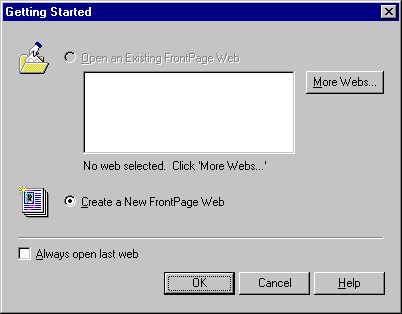
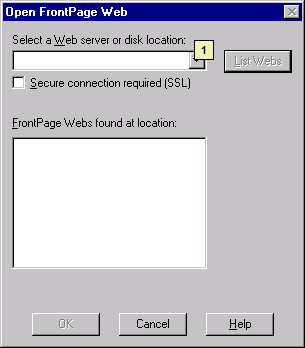
c:\myweb).You will be presented with a graphical view of your site. Create new files and edit existing files using the familiar "file explorer" interface. You can upload non-HTML files by dragging them into the FrontPage Explorer from another application. All editing is done on your local hard drive and is not automatically published to your website. Follow the instructions below when you wish to update your site. PART 2: Publishing your site 1. Choose "Publish" from the "File" menu. 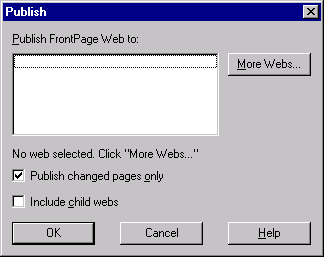
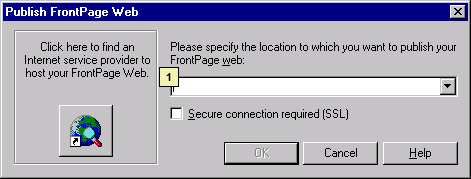
4. Enter your Opt2.net username and password as appropriate. The locally-edited website will then be published to your actual website at Opt2.net. This process can take as long as 10 minutes, depending on the size of your site, and the speed of your connection. |